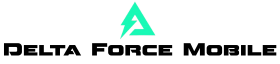In this article, I walk through every important setting in Delta Force Mobile and step by step, I will break them so that you know exactly what everyone is doing. Importantly, how to improve them for the best possible performance. Whether you are going to balance your goal, gain smoother gameplay, or just play smarter. This guide will help you find the right settings for your device. Grasp the phone, open the setting menu and let’s get into it directly.
To access the settings, go to the upper right corner of the main screen and click the Gear icon. Once you are, the first thing you see is the ability to switch between Operation and Warfare modes. It depends on this, because some settings behave differently depending on which mode you are. Check the correct one before making changes twice.

Delta Force Mobile: Combat settings that matter
Once you are in the setting menu, go to the regular season where you will find two key categories: fight and control. Let’s start with the fight. The first settings you can look at is AIM Assistant. If you are new or just carelessly playing, it is good to keep it on because it helps your bullets to keep the enemies slightly. However, if you are sure of your goal and want full manual control, it gives you the raw thumb challenge.
Another is to adapt the range to the range automatically. Although it sounds fantastic. It can actually play with consistency during the fighting. I recommend that you turn it off to keep your zoom level predictable. Then comes the shooting mode. It really depends on how many fingers you use. For two to three players, I recommend that you allow all options to automatically activate ads- perfect for easier settings. But if you are like me and use five fingers, leave it away. It provides you with better control, especially when you want to have a close range where you want to focus on monuments.
The strong Quick ADS weapon is simple, just turn it on. Using the trigger is much faster. For shotguns and snipers, I prefer to keep them on fire for more control. Then there is a field of view or FOV. This is a personal preference. If you like to see more battlefields and want a quick movement, maximize it. But I personally keep it to 90 for good balance of awareness and visual clarity. If it is that it is that is more of your style, reduce it to 70 or 80.
When it comes to other foundations such as ADS regime, I prefer to use tribute. They just feel faster and more sensitive. Sprint interrupts ads that should be turned off, so your goal is not canceled if you accidentally sprint in the middle of the fight. On the other hand, there should certainly be a disruption of the interruption of the sprint. In this way, if you recover and suddenly attacked, you can cancel it and defend yourself immediately. For shelling, switching on the breath of automatic detention, when ads cause these shots to be much more smoother. The re-load interruption should also be set to interrupt the fire, so you can immediately shoot between load without waiting for the animation. Believe me, it will save lives.
Delta Force | Global Launch Live-Action Trailer feat. Luis & Daniel Moncada — “BLOW IT ALL UP”
Controls that give you an edge
Now let’s jump to the control tab. One of the first things you want to allow is Lean or look. It’s a small feature with a huge impact. I can’t tell you how many fights I have lost just because I couldn’t look around the corner. This provides more tactical options. Then we have a gyroscope settings. It is more of a personal call. I only use it to focus on sights, because it gives little accuracy without feeling on the whole screen as if it were on a roller coaster.
Turn the camera when using the buttons is very useful if you are a player of two or three fingers. It allows you to drag your target when you press buttons such as a range or crouch. Personally, I focus on the left thumb, so I leave it away. Running interruptions crouching and susceptible should be turned on – you do not want to accidentally crouch when you try to run away from danger. In terms of quiet movement mode, set it to the wheel. This gives you better control of how you move quietly without unpleasant taps.

The tactical sprint should be set to activate using the stick. No one needs another button that will not overfill on the screen. The immersion should always be set to – this allows you to immediately immerse instead of slowly susceptible, which is incredibly useful in close fighting. A car parachute? Turn it off. You want full control of your landing, whether you are parachuting as a professional or encountered in style. A rapid weapon switch should be turned on because faster weapons swaps can mean the difference between victory or loss of fighting. Keep the sensitivity transition mode at the moment so that there is no delay between the hip fire and advertising. And finally, the last two settings below? Leave them as they are – they work well for most players directly from the box.
What will be next: Deeper adaptation
I know there is a lot to take, and we just scratched the surface. We haven’t even gotten into our own controls, HUD layout or detailed sensitivity settings. But don’t worry, it comes in the second series of settings. We will immerse ourselves in advanced settings, snipe tips and how to create a perfect layout for your game style and number of fingers.
What are your thoughts on Delta Force Mobile?
Featured image: Via